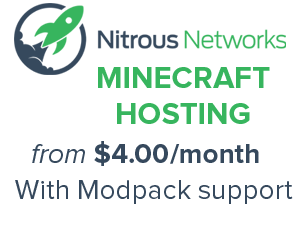Computercraft:Getting Started: Difference between revisions
Created page with "== Perquisite: Installing the mods == '''It is very important to read everything carefully before asking questions.''' '''Also, the latest version this mod may not be compatib..." |
No edit summary |
||
| Line 11: | Line 11: | ||
== Step 1: Crafting the console == | == Step 1: Crafting the console == | ||
The recipe is simple:<br /> | The recipe is simple:<br /> | ||
{{Crafting | {{Grid/Crafting | ||
|A1=stone |B1=stone |C1=stone | |A1=stone |B1=stone |C1=stone | ||
|A2=stone |B2=redstone |C2=stone | |A2=stone |B2=redstone |C2=stone | ||
Revision as of 13:02, 25 March 2012
Contents
Perquisite: Installing the mods
It is very important to read everything carefully before asking questions. Also, the latest version this mod may not be compatible with the current Minecraft release.
- Install Risugami's ModLoader
- Install SDK's ModLoaderMP
- Install Minecraft Forge
- Download the latest version of ComputerCraft
- Extract the .zip file in *minecraft folder*\mods\. (Tip: If on Windows, on the main screen of Minecraft, go to 'Texture Packs' and click on 'Open texture pack folder'. Go up one folder, there's your Minecraft folder. If on Mac, open Finder, hit Command+Shift+G and type ~/Library/ then hit enter, open 'Application Support' then open 'minecraft')
Step 1: Crafting the console
The recipe is simple:
Hello there! I found your blog about a week or so ago, quite by accident. I was doing a Google scerah for some blog design tips. :) What I was looking for was help in creating a custom navigation bar. With your tips and the one from The Creative Girl, I got it done!!! Woohoo :) But I'm wanting to put each of my "tabs" closer together and am stumped as how to do that. Can you tell me how to do this?By the way, I've been reading thru your tips and they are SO easy to follow...most of them I had already implemented but there are several that I am going to try. Thank you so much for your easy to follow steps with pictures. It's makes it much easier to figure out! Velmadownourcountryroad.blogspot.com
Right click on the console to use it.
These are important to remember:
| Shortcut | Usage |
|---|---|
| CTRL + T | Closes the current program. |
| CTRL + R | Reboots the console. |
| CTRL + S | Forcefully shuts down the computer. |
NOTE: You have to hold the keyboard shortcuts down for at least 1 second!
These are forced and will close the current program, even if it is still running.
Step 2: Wiring it all up
The console accepts many forms of redstone. For simple structures, such as a password protected door, only a single line of redstone is needed. However, this mod can do much more. If you need to connect multiple wires to one side, you can just use RedPower's cables. Easy peasy. Or, you don't do anything in this part. The computer has some great games shipped with and it is even capable of loading web pages.
Step 3: Programming your system
If you've programmed before this shouldn't be hard. It'll feel very comfortable.
Type
edit <filename>
in the terminal to open the included feature-rich text editor. To get the hang of Lua if you're new, use
edit /rom/programs/redset
to view the code of a simple program 'redset'.
Navigating is easy.
> ls rom > cd rom rom> ls apis help programs startup rom>cd programs rom/programs>cd / >
To say it in English: ls lists the files and folders in a directory, while cd changes the current directory. / is the root of the computer. Again, you don't have to program, but it's a big part of the mod. But you can still play those games.
Step 4: Test it
Make sure that your program is bug-proof before using it as something important. A system controlling the state of an IndustrialCraft² Mark-III Nuclear Reactor to prevent it from overheating shouldn't crash every now and then with "Too long without yielding".
Step 5: Extend it
Give back your part to the community. Help others on the forums or improve the wiki. Or, make your own OS or shell to run on the computers and share it with everybody. You can even create your own peripheral blocks using the API to create even a bigger system. A mainframe, for example.